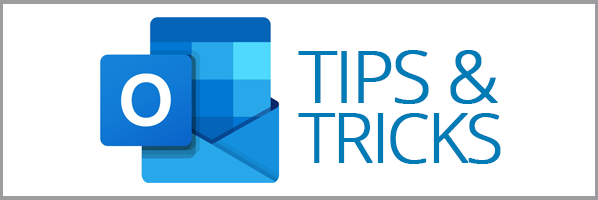Many businesses provide Microsoft business tools for their users and the most common interfaces to access email through are the Outlook desktop Outlook for mobile applications. That’s because they have easy to understand layouts, simple navigation, and pretty hefty search functionalities. Not to mention they both combine email, calendaring, contacts, tasks, and more. But did you know they can do more than just store and sort communications and appointments? By also using the mobile app, you can unlock a ton of advanced features that minimize clicks and extra work. Here are some of our favorite Outlook Tips & Tricks to help you do more with what you have.
Get Your Email Read Aloud
Making breakfast doesn’t have to get in the way of staying ahead of your emails. Since Amazon Alexa and smartphone assistants became commonplace, most other regularly used platforms found ways to bring voice command into their tools. Outlook included! By using Microsoft Cortana’s Play My Emails, your emails can be read to you, marked unread, flagged, deleted, and replied to, all by using hands-free voice command.
Access Your Very Own Scheduling Assistant
Instead of emailing back and forth to find a date and time for a meeting, use the built-in mobile time finder. When you create your appointment, add the people you want included then use the drag and drop picker to find a time on the calendar that turns green. Green means go! Everyone’s available so book it and you’re all done.
Make It Make You Stay Focused
The Focused Inbox uses simple rules and detection to show you the most important emails in one place, reducing clutter. It sorts by identifying senders who are more important (like those in and out of your organization and contact lists). You can easily move emails from one inbox to the other with a few clicks. And by moving emails around according to your preference, Outlook gets smarter over time and gets better and predicting which emails you’ll want in “Focused” and which you’ll want in “Other.” Now you can finally save the nonsense for later in the day.
Manage Your Time with Do Not Disturb
The mobile ‘Do not disturb’ tool is a woefully underused function that helps you stay focused on deliverables and meet deadlines. We can all feel a little like slaves to email now and then, and we’ve all probably ignored the good advice of “ignoring your email.” Well, now the Outlook app will ignore it for you. You can schedule quiet times instantly, set them to recur, enable them only during appointments, and more.
Swipe It Your Way
In the Outlook mobile app, customize your swipe options so you can handle your incoming emails the way it works best for you. You can swipe an email right or left to instantly perform actions such as deleting, marking as read, marking as unread, flagging, and archiving. This makes quick work of organizing your communications and all with just a swipe of your thumb.
Get Your Colleague’s Attention by Mentioning Them
Kind of like when you’re in the office and you yell out “Hey, Matt!” Using Outlook’s @ mentions (like @Matt Jones) in the body of an email instantly brings that person into the conversation. Outlook adds that person to the ‘To’ field in your email, ensuring they get the message. And to you help them stay focused on the items relevant to them, the inbox displays the relevant sentences around the @ mention directly in the message excerpt. This way they quickly see what’s most important about your mention.
Outlook is a tool that we use and support every day. If you have any questions about how to get Outlook for your email or how we support users, contact us at Help@HDCav.com or call us at 360-930-6991. We’re happy to help you!